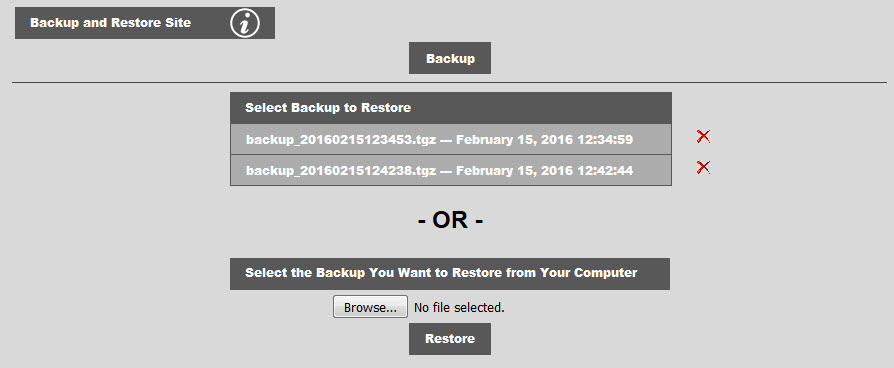
The backup and restore console allows you to make backups of your website (snapshots) and restore them at a later time. You can also backup your site and "restore" it into a different installation of the Breeze Website Builder™. This offers a convenient way to copy your website and perhaps use it as a starting point to build a new website, or to have a test account for developing your site.
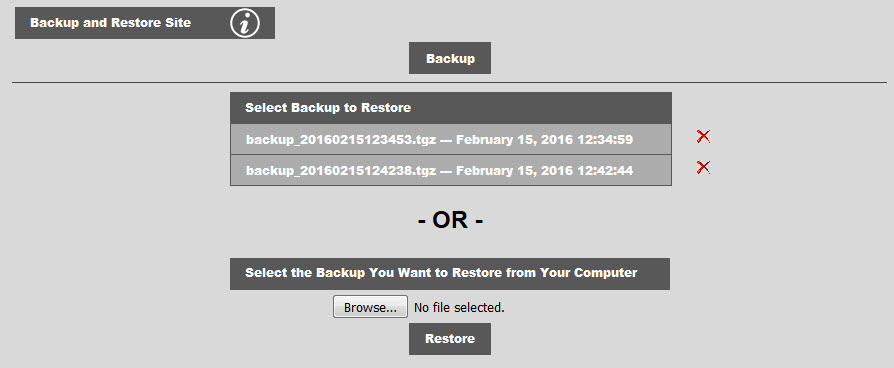
Clicking Backup dumps most of the database tables, and zips all of the website specific files except the config file, database connection files, and CAPTCHA keys file into a download file.
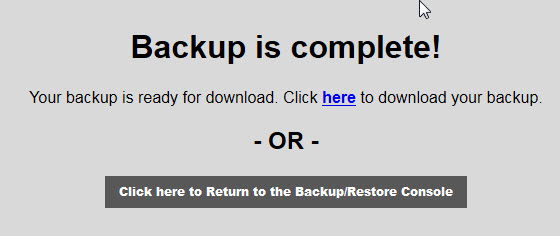
You may choose to download your backup at this time. You may also return to the backup/restore console, but if you do not download your backup, you will not be able to later except thru FTP. You will however be able to restore from your backup anytime you like as your backup will remain on the server until you decide to delete it.
Restoring a website will overwrite pages, style sheets, images, site options and associated database records to the point at which the backup was created. You will not get to pick and choose what gets restored. User accounts and database connection credentials will not be restored. To restore a particular page, border area or head content, it is much better to use the Restore Page console. I you want to restore a collection of CSS settings of a menu or something else, you could restore into another instance of the Breeze Website Builder™ and pull out the styles you want either manually, or by dumping SQL with other tools such as phpMyAdmin.
![]()
If you want to retain new images or media files, checking the checkbox above will cause the restore to leave images, media files, style sheets and pages in the folders and only overwrite the files that have the same name as those in the restore file. Note: Any pages that are not overwritenn in this process will not exist in the page data table, and will thus not be useful. You will need to remove them with Edit File before you can create a new page with the same name.
Uploading backup files greater than 300 Megabytes may fail. If this happens, FTP your backup file to the backup folder under public_html and refresh this console. You will need the proper FTP credentials for you hosting account and an FTP client program such as FileZilla to do this.